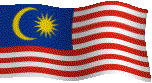 Malaysia
Boleh
Malaysia
Boleh 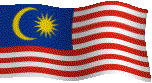
1) Start the computer
2) In Windows_98, single click MLSSA icon, and you will enter into MLSSA’s Time Domain. Load an appropriate SETUP file, to be discussed later.
3) Start measurement by pressing G and then O (means Go, Once) It is assumed that the subject under test is wired up and the rest of the equipment turned on and in place, e.g. the microphone, the speaker or whatever.
4) To save the measurement press T and then S (means Transfer, Save) and type in the name you wish to save. Maximum 8 normal character.
5) Now, use the arrow keys à to move the line to the start of the impulse response and then press F9, after that move the line to the end of the impulse response and press F10. This will zoom (window) and show the section you have selected.
6) To see the Frequency Response press F and then press E (means FFT, Execute)
(You are now in Frequency Domain not Time Domain anymore)
7) Press R and then L and then use the à right arrow key to select the file name called say REFERENC.FRQ (Means Reference, Load. It is to offset MLSSA card and amplifier’s transfer function frequency response. If you don’t do this, you’re dead J)
8) To view the results between 20Hz to 20kHz then press SHIFT+F2 and then type in {START Hz} and hit ENTER then press F9. After that press SHIFT+F2 again and type in {END Hz} and hit ENTER then press F10. This will show you result from {START Hz} to {END Hz}.
9) To save press T and then S and key in the name. Usually should be same as the time measurement. When asked for comment this time, press TAB to repeat last comment and ENTER to save.
10) To capture graph press Alt+4 and then key in desired name and select option as they appear.
ACOUSTICS SECTION AUDIO SECTION CAR SECTION
HOME - Technical Website for Acoustics, Audio and Car